No one really enjoys intrusive ads while browsing or streaming. If you’re wondering how to block ads on Chrome effectively, you might have heard of Pie AdBlock – a browser extension that promises to make your web experience ad-free (and even rewards you for viewing some ads if you choose).
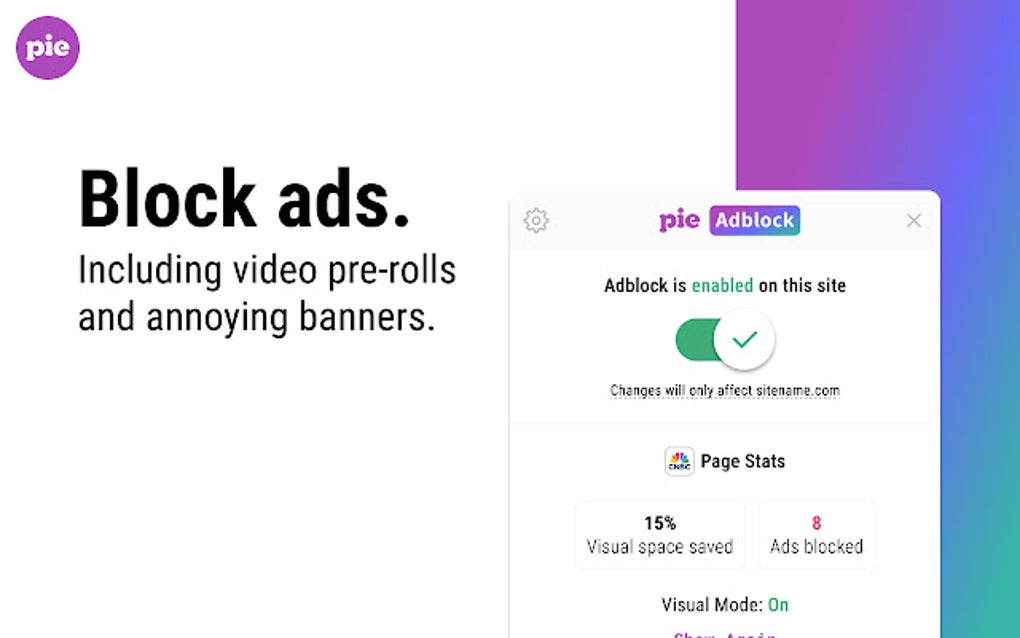
This Pie AdBlock review covers its privacy features, speed, ease of use, and how well it works on sites like YouTube, Twitch, and Netflix.
Pie Adblock Review: Privacy Features
Like other ad blockers, Pie AdBlock requires broad browser permissions (it needs to read and change data on sites to remove ads). The company states clearly that it does not sell your data. Any information collected – such as basic statistics on ads blocked or your email (if you opt into their rewards program) – is supposedly used only to power Pie’s features, not shared with third parties.
If you use Pie purely to block ads and keep the rewards turned off, it functions like a standard ad blocker without sending out personal data. The developers say they comply with privacy regulations (like GDPR). Importantly, Pie AdBlock’s reputation is strong: it has an almost perfect 4.9/5 rating on the Chrome Web Store with thousands of reviews, suggesting that users generally trust it.
In fact, Pie AdBlock is even featured on the Chrome Web Store by Google, which further reflects its trusted status. As with any extension, it’s smart to stay cautious, but so far, there have been no red flags or scandals indicating Pie is unsafe.
Speed and Performance
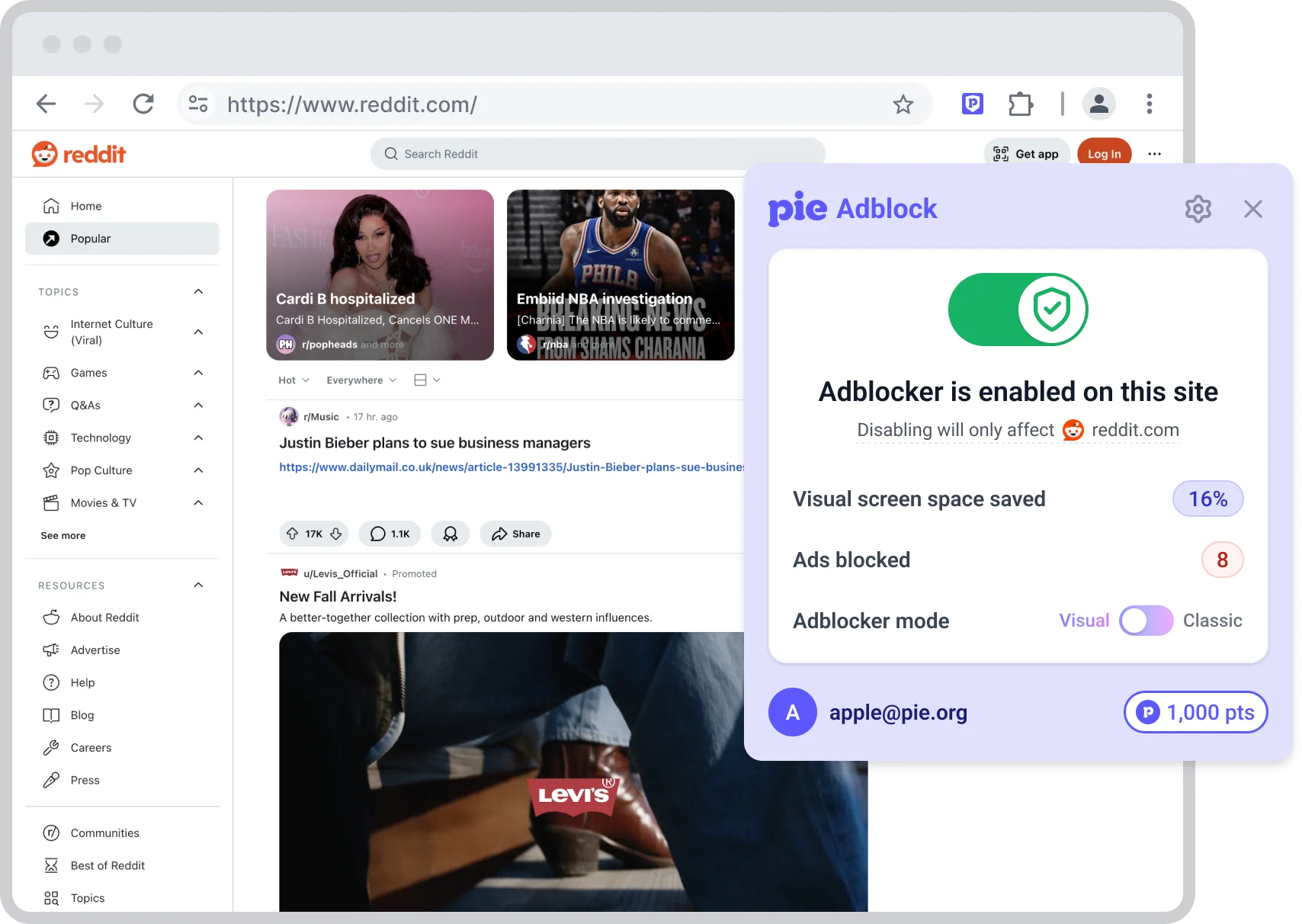
Pie AdBlock is lightweight and won’t slow down your browsing. By blocking heavy ads and pop-ups, it can actually make websites load faster (since those elements aren’t being downloaded). The extension itself is small and runs quietly in the background.
Users generally report that Chrome feels just as fast with Pie enabled. Even if you toggle on Pie’s optional rewards feature, you likely won’t notice any difference in performance – at most, a negligible uptick in memory use when a sponsored ad is displayed.
In short, Pie AdBlock has almost no negative impact on speed or responsiveness, so you can browse smoothly while it works to keep ads away.
User Interface and Ease of Use
Pie AdBlock has a simple, no-fuss interface. Installing it is easy – add it to Chrome from the web store, and it begins blocking ads immediately with no special setup. After installation, you’ll see a Pie icon in your browser toolbar.
Clicking that icon opens a clean menu where you can see how many ads were blocked on the current page, temporarily allow ads on the site you’re visiting, or access settings. The settings panel is straightforward, letting you toggle features like the “Rewards” mode on or off with one click.
Even if you never touch the settings, Pie works great out of the box. You don’t need any technical know-how – it “just works.” Users appreciate that it runs quietly in the background without spammy notifications or complex menus.
And if you do want to tweak things, you can easily whitelist certain websites (or specific YouTube channels) so their ads aren’t blocked. Overall, the interface is clean and beginner-friendly, which makes Pie AdBlock accessible to just about anyone.
Compatibility with Streaming Sites
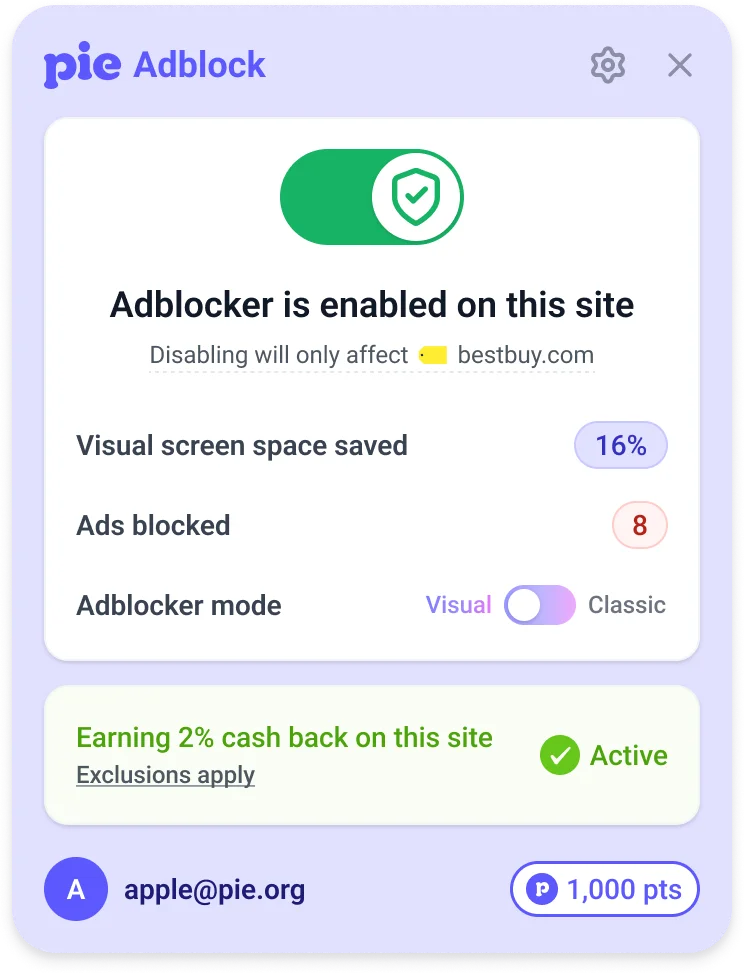
One big reason people use ad blockers is to skip ads on video platforms, and Pie AdBlock doesn’t disappoint here. It blocks YouTube ads very effectively – say goodbye to those pre-roll ads before videos and the mid-roll ads that interrupt longer clips.
With Pie, YouTube feels like you have Premium, because most ads simply won’t play at all. The extension also updates regularly to keep up whenever YouTube changes things, so you can generally watch your favourite channels ad-free.
Pie AdBlock also tackles those annoying Twitch ads that appear during live streams. Twitch is notorious for forcing ads on viewers, but Pie does a solid job at preventing those mid-stream commercials. You can enjoy live content without the usual “ad break in progress” interruptions (on rare occasions, an ad might slip through or you’ll see a brief notice, but Pie’s team is quick to respond with fixes).
For services like Netflix or Disney+, there aren’t typical ads for an ad blocker to remove – those platforms only have ads if you’re on an ad-supported plan, and those are built into the stream. Pie can’t bypass ads embedded by the streaming service itself, but it also won’t interfere with your viewing.
In general, Pie AdBlock works across a wide range of sites (news sites, video hosts, free movie sites), blocking video ads, pop-ups, and banners wherever possible. If there’s an ad to block on a streaming platform, Pie will usually block it, letting you watch with far fewer interruptions.
Conclusion: Who Should Use Pie AdBlock?
Pie AdBlock is an excellent choice for Chrome users who want to browse ad-free. It’s beginner-friendly and runs quietly in the background, keeping websites clean by removing unwanted ads and pop-ups.
Anyone using Chrome who is tired of ads can benefit. It’s ideal for casual users due to its simplicity, and even tech-savvy users will appreciate features like whitelisting and the optional rewards system.
The rewards feature is a unique perk for those willing to see the occasional ad in exchange for some cash back or gift cards, but it’s completely optional – you can ignore it and simply enjoy full ad-blocking. Unless you categorically avoid any browser extension that requires broad permissions (which all ad blockers do), there’s little reason not to give Pie a try.
Overall, Pie AdBlock is a powerful ad blocker for Chrome that we can confidently recommend. It makes web surfing cleaner and faster, respects user privacy, and even offers a novel way to get something back from online ads. For anyone wondering how to block ads on Chrome without hassle, Pie AdBlock is definitely worth a try.



